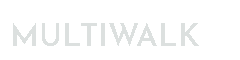Downloads
IMPORTANT NOTICE
MuiltiWalk is only available to those who have taken Kevin Davey’s Strategy Factory Workshop. The website provides me a way to manage releases, downloads, online documentation and purchases for Kevin Davey’s students.
Kevin is a masterful teacher and algo trader. He has a strong and solid systematic methodology and has been immensely helpful in my own trading development. I created MultiWalk so that I could test markets in a way that is not available in other trading software as well as automate some of Kevin’s Strategy Factory processes. The latter is why it is only available for his students.
Plus, by particpating in his Strategy Factory Club, you have the potential to get free and proven algos in a diverse set of markets every month when your strategy passes the 6 month profitability criteria. This club has been indispensible in my own trading process and I have learned a great deal by seeing how others create successful trading algorithms. The formation of this club was pure genius on Kevin’s part.
If you would like my software and are interested in algorithmic trading, then please take his course and contact me for more information.
MULTIWALK RELEASES
CHANGE LOG
The change log details specific changes for each release. Click here to review changes for each release.
IMPORTANT!
If Microsoft Defender, Norton or your virus scanning software is flagging the MultiWalk download as a threat, please read this knowledge base article to successfully download and install MultiWalk. MultiWalk release downloads conform to industry security standards and has been vetted by 3rd party certificate authority (Sectigo). It should not be flagged as a security threat.
DOWNLOAD CURRENT RELEASE
See this short video for a complete installation walkthrough. If you have not yet purchased MultiWalk, this download will activate all non-strategy factory MultiWalk Pro features for a two week trial period.
PREVIOUS RELEASES
MultiWalk Rollover Monitor
This TradeStation app is lightweight and automatically monitors a list of symbols for rollover. There are no charts to update or maintain. Just one app to run — set and forget it. Rollover notifications can be sent via e-amail, pop-up message windows and reviewed in log window or file. Never miss a rollover again! See the MultiWalk Rollover page for more information.
DOWNLOAD OFFICIAL RELEASE
2023 PRELIMINARY LEGACY VERSION
A preliminary version was freely given in 2023. This version does not include all the enhancements and functionality of the official 2024 release and will not be supported. If you received this version, please feel free to continue to use it. However, as of Oct 2024 it can no longer share the MultiWalk DLL since changes were made to the symbol database structure. The below version avoids this conflict. Please e-mail me for a new license in order to run this legacy version. But do check out the official release as it offers much more than the preliminary version!
Free TOOLS
Kill TS/MC Utility
When TradeStation or MultiCharts crash, it is very important to kill/remove all resident TS or MC processes from memory. They are unstable after a crash and can lead to another crash and/or unreliable results. You must either reboot your machine, or simply run the following program to kill/remove TradeStation or MultiChart processes from memory, which is much easier than rebooting.
These download provide two ways to kill/remove TS/MC processes — using an executable program (fast and efficient) or a command prompt batch file (slow).
IMPORTANT: These will also kill the TradeStation Development Environment (Editor). So be sure to save your work if you have TDE open!Executable (EXE) version:
Most antivirus software will consider the deletion of processes malicious and may block this program. Either add an exception to your antivirus software or use the below BAT download version.
INSTALLATION
Create a folder and place the EXE and/or BAT file in it. Then, follow these instructions to create a Windows shortcut for the EXE or BAT file.
DOWNLOAD
Executable file (EXE) version download:
Batch file (BAT) version download:TradeStation Workspace Downgrade/Patch Utility
This utility program will “downgrade” a TS workspace so that it can be opened with previous, older versions of TradeStation. The current version of the TSW file will automatically be detected. You can downgrade to any of the following TS versions:
- Update 65: 10.00.04.1118 (Base)
- Update 68: 10.00.04.1148
- Update 69: 10.00.06.1167
- Update 70: 10.00.06.1169
- Update 71: 10.00.06.1185
- Update 72: 10.00.06.1195
- Update 72: 10.00.06.1196 — TS changed chart format. Can still downgrade workspaces that include MultiWalk, but charts will need to be reconstructed.
- Update 72: 10.00.06.1197
- Update 74: 10.00.07.1210
- Update 75: 10.00.07.1214
- Update 76: 10.00.07.1220
- Update 77: 10.00.07.1225
IMPORTANT: Run this utility at your own risk. Always make backups of your workspace files first! Also, as of TS Update 72 version 10.0.6.1196, TradeStation has changed something in their chart format. This makes charts incompatible with previous versions of TS. When you downgrade a workspace from these versions, the charts will appear blank in the workspace. You will need to recreate the charts manually. MultiWalk projects, however, continue to downgrade fine. TS has not (yet) changed TradingApp formats.
INSTALLATION
Copy PatchTSW.exe to a folder that is in your Windows Execution Path. Or, create a new folder on your computer and follow these directions to add that folder to your system PATH environment variable.
PROGRAM USAGE
Open a Command Prompt window.
Type “PatchTSW” with the appropriate command options described below.
PatchTSW [/?] [/v ] [folder path]
/?, –help Show help usage message
/v, –makeversion= Target TS version number to patch workspaces (such as 1118)
Example:
To downgrade all TS workspaces found in a specific folder to TS Base (update 65), such as “C:\TradeStation\Workspaces” (but use your own path), type:

The program will display the TSW files that are being patched.
DOWNLOAD