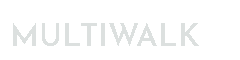Importing a MultiWalk or MultiWalk Trader Project
There are two ways you can load a MultiWalk or MultiWalk Trader project:
Importing Setup Files
MultiWalk and MultiWalk Trader saves all project settings to a text file in the project folder. Each configuration (“setup”) file may have addition text after the base setup name, but they will all start with “MultiWalkSetup” or “MultiWalkTraderSetup”.
If this is a project that is already on your system, simply import the setup file (MultiWalkSetup.txt or MultiWalkTraderSetup.txt) and any existing optimization and walkforward data will be available on the Reports screen.
If this is a project that you received from someone else, then importing is a 2-3 step process:
- Import the setup file (MultiWalkSetup.txt or MultiWalkTraderSetup.txt)
- Create the MultiWalk version of the strategy and add this to your system using TradeStation Development Environment.
- Import any functions into TradeStation that may be needed to run the strategy. This should have been provided to you by the person sharing the setup file as a TradeStation ELD file. Please read this important information when importing TradeStation ELDs that are used with MultiWalk. You do NOT want to overwrite existing MultiWalk system functions with older versions of those functions.
MultiWalkSetup files makes sharing or restoring existing projects easy and simple!
Importing MultiWalk Setup File
Let’s say that you have the MultiWalk setup file MultiWalkSetup – MultiWalk Algo Building Blocks Strategy #1 – Example 1.txt from the MultiWalk Pro Pack and want to import it into a MultiWalk Project.
Add MultiWalk to a new TradeStation workspace
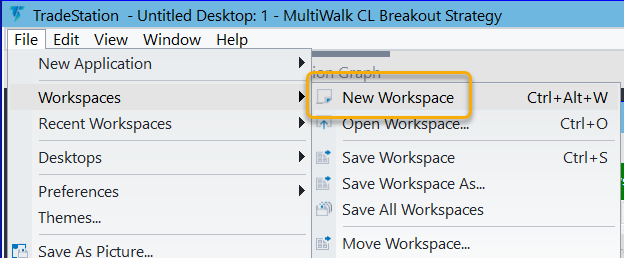
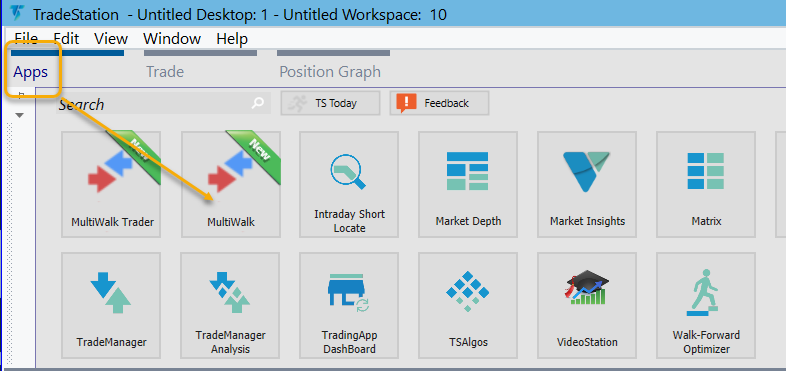
Import Configuration File
You can import either from the Operations menu or the Settings->Project Files/Folders menu:
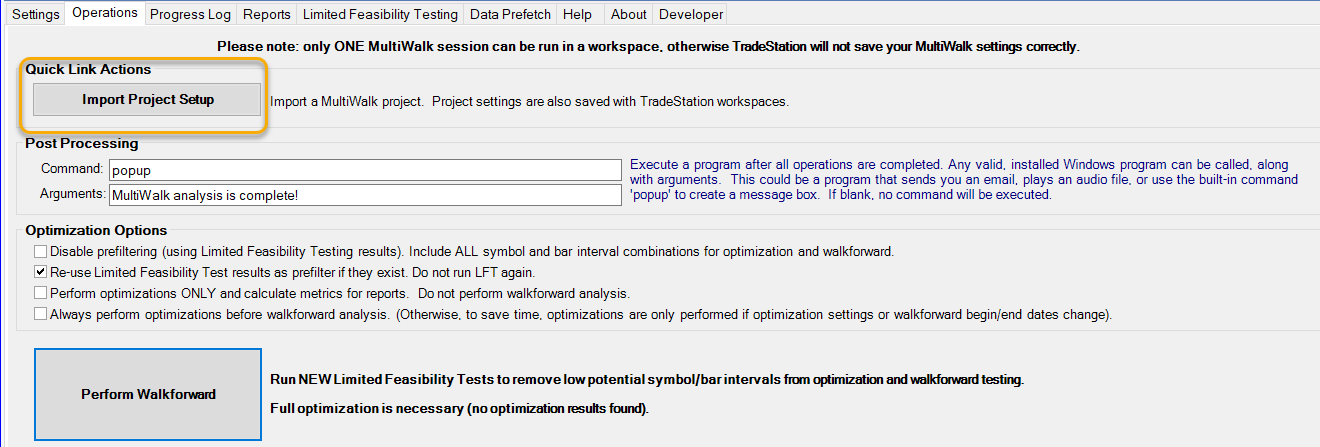
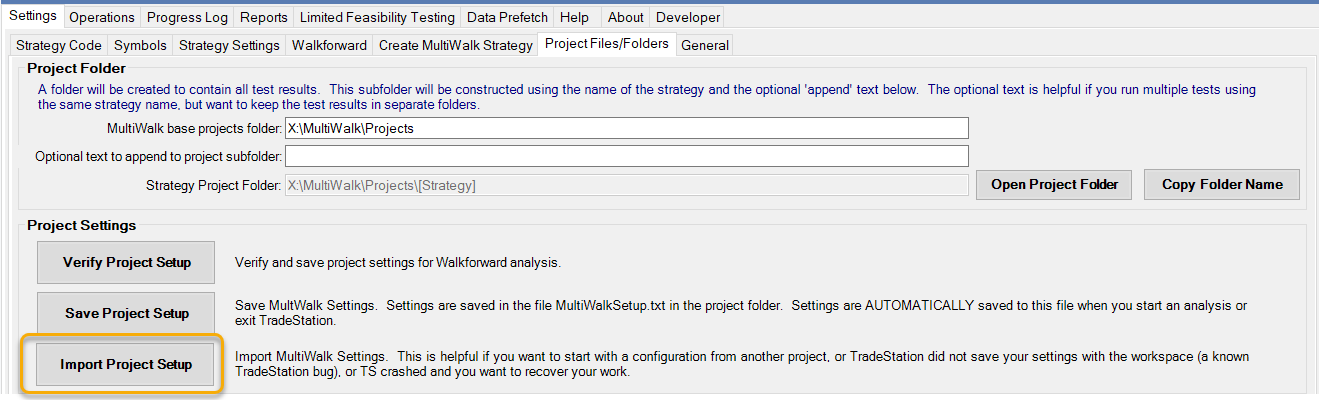
Navigate to the folder with the setup file that you want to import:
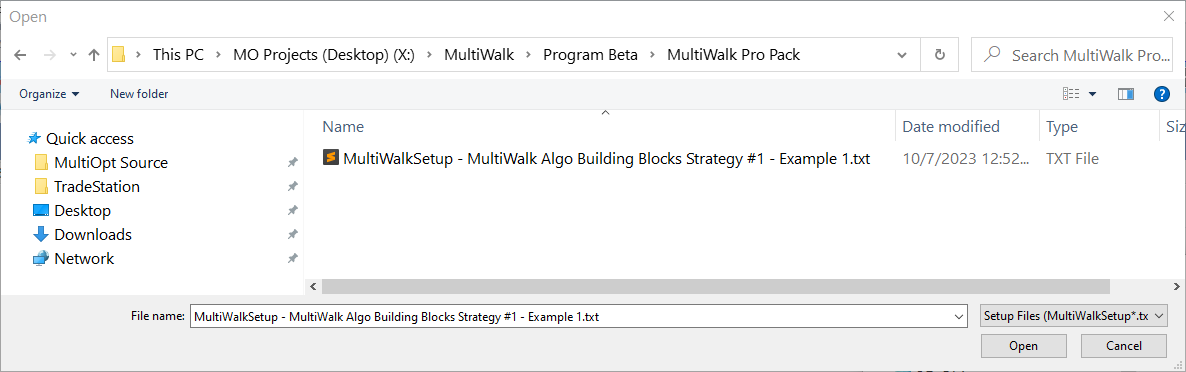
Click Open.
If this is a project that was already on your system, then all the optimization and walkforward data will be available for the project. You can review the results of the project run by clicking on the Reports tab.
If this setup file was sent to you, then you will probably receive the following message since the project will not exist on your system. 
The FROM/TO refers to project folders. This message simply means that the project was originally saved to a different location than what your system uses. MultiWalk will change the location automatically for you so that it refers to the root MultIwalk project folder on your system.
If this project was already on your system, then you can run the project now by clicking “Run Project” on the Operations screen
If you received this project from someone else, you will need to create the MultiWalk version of the strategy first so that you can run the project. To do this, navigate to the Settings->Create MultiWalk Strategy screen and click “Generate MultiWalk Strategy”:
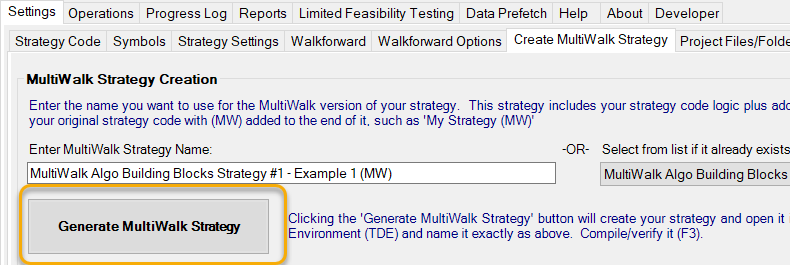
TradeStation does not allow access to the EasyLanguage code database, so MultiWalk will create and display strategy code Window’s Notepad. So we need to first create the strategy in TradeStation Development Environment (TDE) and then copy-and-paste the strategy from Notepad to TDE.
I usually copy the name of the strategy first:
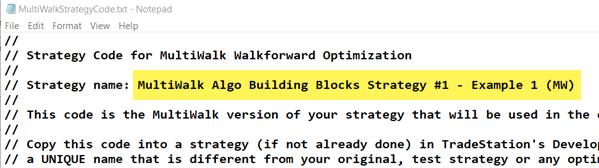
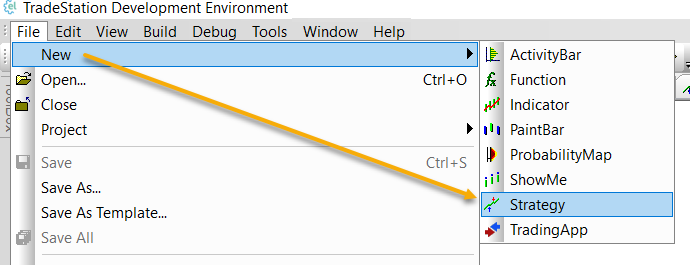
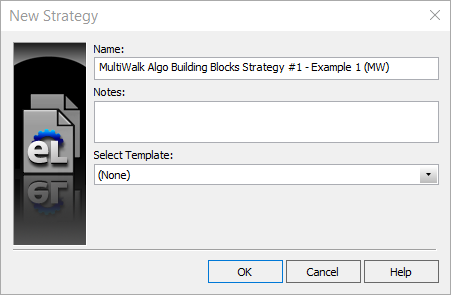
Then copy-and-paste the entire strategy into TDE and verify the strategy:
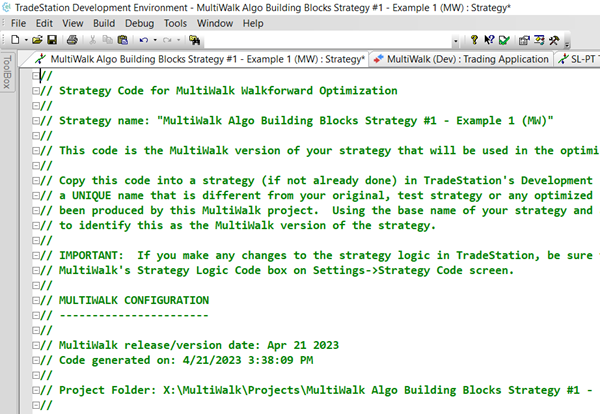
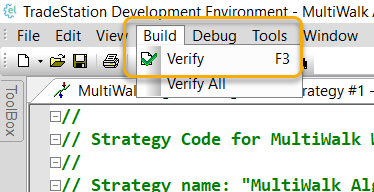
If you also received a TradeStation ELD file for the strategy, then also import that file:
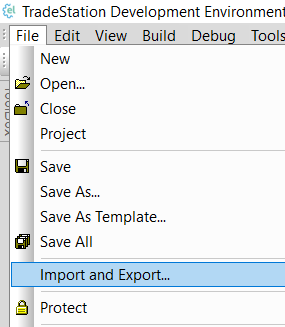
You can now run the project!
Importing MultiWalk Trader Setup File
Add MultiWalk Trader to a new TradeStation workspace
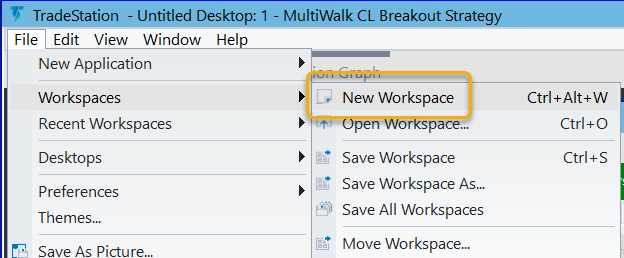
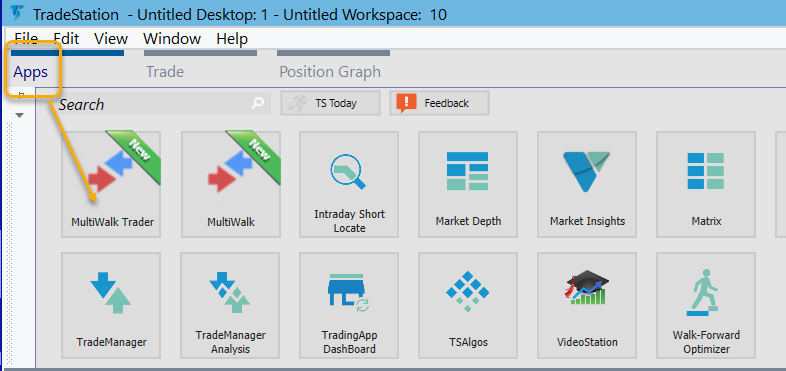
Import Configuration File
The process to import a MultiWalk Trader setup file is the same as with MultiWalk, except you will be importing a file that begins with “MultiWalkTraderSetup”. Go to Settings->Project Files/Folders and click on the Import Project Setup button:
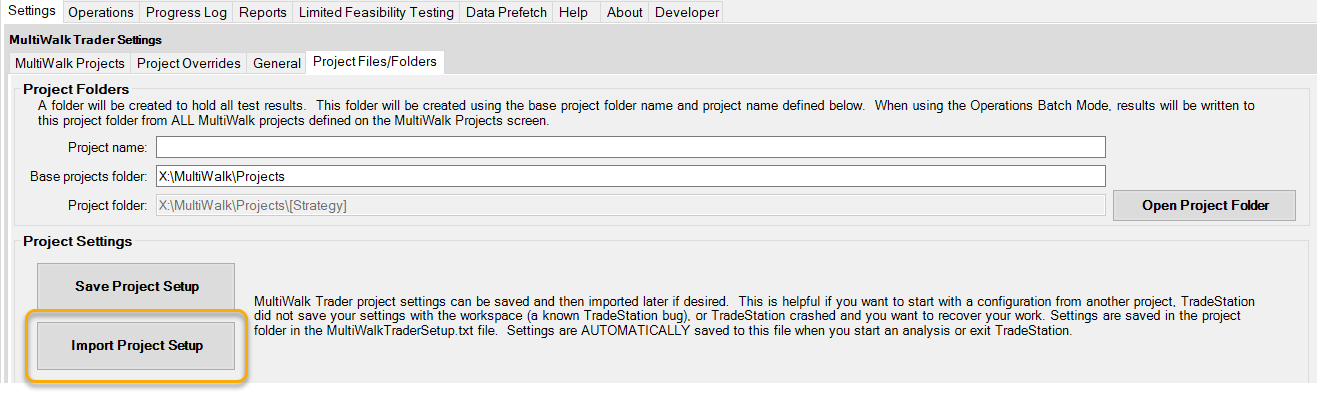
Navigate to the folder with the MultiWalk Trader setup file that you want to import and click Open.
That’s it! You can now click “Run Project” on the Operations screen to run the project on your system.
Location of Project Setup Files
If you are importing a file from an existing project, or want to share your project with someone else, see the below for location of the setup configuration files.
MultiWalk:

MultiWalk Trader:
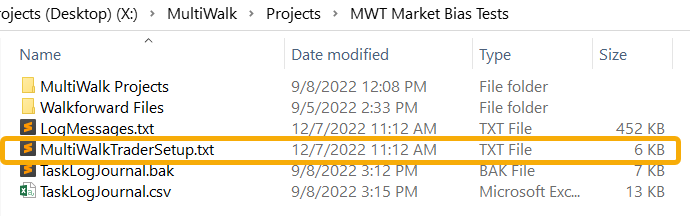
Using a TradeStation Workspace Containing MultiWalk
If you have, or have received from someone else, a TradeStation workspace that has a MultiWalk project in it, you can easily load that project on your system. If the workspace you received is for a newer version of TradeStation than you have, check out my workspace downgrade utility to make the workspace compatible with your version.
First, import any ELD file(s) that you received with the project.
Then, open the workspace. You will receive this pop-up message:
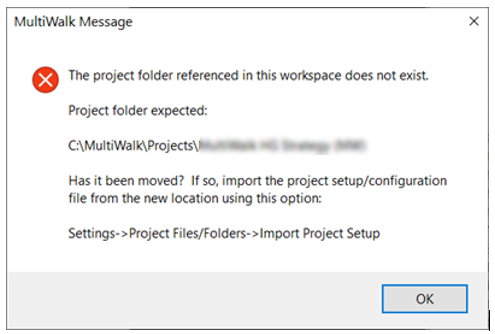
You can safely IGNORE this message. The project folder will not yet exist on your system. Click “Ok”
If you did not receive an ELD for this project, you can re-create the MW version of the strategy. See “GENERATE MULTIWALK STRATEGY” on the quick start guide.
That’s it! You can now click “Run Project” on the Operations screen to run the project on your system.