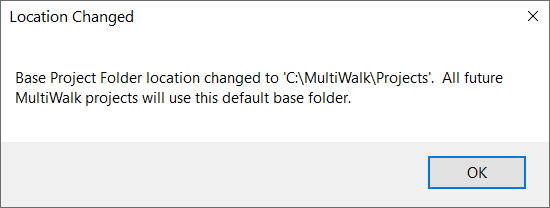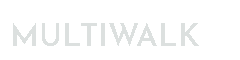Moving projects to a new drive or folder location
If you want to move project folders to a new drive or folder location, there are two easy ways to define the new location for your project.
First, copy or move the project folders that you want to the new drive/folder location. Then:
Method 1
- If you have a save TradeStation workspace with your MultiWalk project, open the workspace and simply change the project path to the new location:

- Save the workspace. Since you have already copied the project to the new folder location, your data should now be accessible.
Method 2:
- Import the MultiWalkSetup.txt file from the NEW location using the Import feature on Settings -> Project Files/Folders
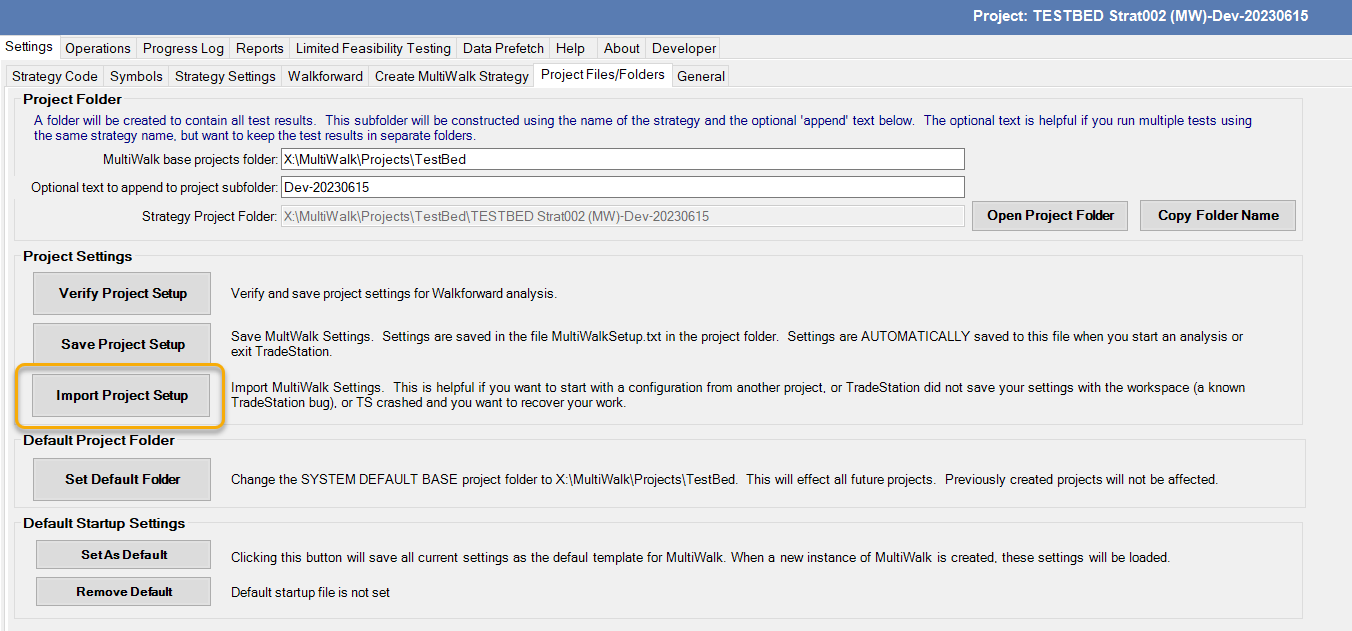
- Navigate to the NEW project folder and import MultiWalkSetup.txt file
- You should see a popup message indicating that the project path has changed:

Changing Default Project Path
If you want to change the location of all future projects, then set the default MultiWalk Project Folder to a new path:
- Open your MultiWalk project or add a new MultiWalk app to the workspace and go to the Settings -> Project Files/Folders screen.
- Type the name of the new Project Path you want to use for this and all other projects.

- Click Set Default Folder:
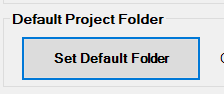
- You should see a popup message indicating that the default folder has changed: