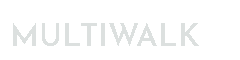MultiWalk Walkforward Strategy Chart Settings And Verification Checks
When MultiWalk creates the EasyLanguage code for the walkforward version of your strategy, it includes code to verify that your chart settings match the same settings used to run the strategy in MultiWalk. If they do not match, it is likely that the trade and equity results from the chart will not match the results you saw in MultiWalk.
When you place the strategy on a chart in TradeStation, these verification checks are enabled by default.
Correcting Chart Settings
If one or more of the settings do not match MultiWalk’s settings, you will receive a popup window with an error message, similiar to the following:

In this example, the “Limit order fill assumption” setting on the chart did not match the setting used in MultiWalk.
In order to correct this particular error, edit the strategy on the chart:

And then click “Properties for All” and then the “Backtesting” tab:

All settings can be corrected from either the Studies->Edit Strategies menu option or the Data->Edit Symbol option:


Disabling MultiWalk Chart Checks
There may be times that you want to disable the MultiWalk chart checks. Rather than edit the strategy code, MultiWalk has created the input variable EnableChartSettingsChecks to enable or disable the chart checks. EnableChartSettingsChecks can be set to “true” or “false”.
You can manage this value from the “Customize” screen on the strategy screen. Go to Studies->Edit Strategies and click on “Customize”:


Set EnableChartSettingsChecks to “false” to disable the chart checks, or “true” to enable the chart checks.