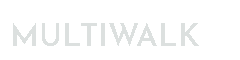Monitoring and Reoptimizing Walkforward Strategies
When I have a strategy I want to trade or monitor, I modify the MW project that produced it so that is the only symbol/bar interval in the project. However, sometimes there may be one or more in the project, which is fine, also. The point is that you want a project that produces the strategy or strategies that you want to trade or monitor. Once you have a collection of MultiWalk projects that contain strategies you want to monitor, MultiWalk Pro provides the ability to track and monitor these strategies using MultiWalk Trader.
For example, let’s say that I have a strategy that came from a larger MultiWalk project and wanted to monitor just the 30min @GC symbol from that project. I would modify the symbol to only be @GC on the Settings->Symbol screen and then save this as a new project under my “Live” folder with a sub-folder name GC-30min.

Then I click “Save Project Setup”
Then I click “Copy Folder Name” so that I can paste/add that to my monitor list in MultiWalk Trader.
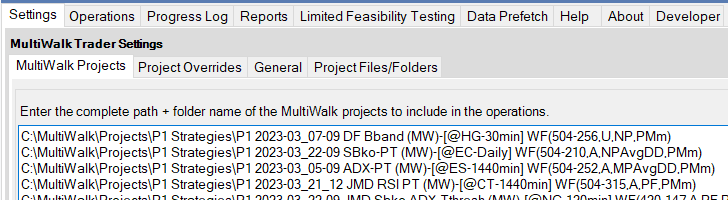
I only have one MWT project for all the live strategies and configure that MWT project like this:

I run this each weekend to update so that I can track performance results and perform other types of portfolio level analysis.
Checking Upcoming Reopt Dates
In the walkforward reports, check the reopt dates by clicking on the header title to sort Reopt Date or Days To Reopt to get an idea of what’s coming up.

When it is time to update any one particular strategy, click on the EL code column to display the code for the walkforward strategy. Copy and most recent walkforward parameter statements to your live strategy in TradeStation Development Environment and re-verify it.