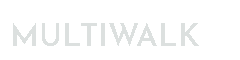Downgrading To Base 65 and Freezing TradeStation Updates
One frustration with TradeStation is their adoption of “forced updates”. Many times these updates cause issues or break TradeStation. So once I get a version that I am happy with and is not causing trade or development issues, I will “freeze” it in place to prevent future updates. This gives me the discretionary control over updates.
These are the steps I use if I need to revert back to the base version of TradeStation.
NOTE: TradeStation no longer provides an installer for Update 65 (the version that Kevin Davey uses and has found stable). I provide that installer below.
Backup Everything!
When I revert back to the base version of TradeStation, I like to wipe everything and start from a clean slate. This includes removing the TS work folders, which may or may not be removed when you uninstalled TradeSation, so I remove them manually. So to prepare for this, I back up everything three different ways.
Backup ALL EasyLanguage Code
Backup ALL the EasyLanguage code to an ELD file. This ELD file will be used to restore your EasyLanguage source code when the downgraded version of TradeStation is installed.


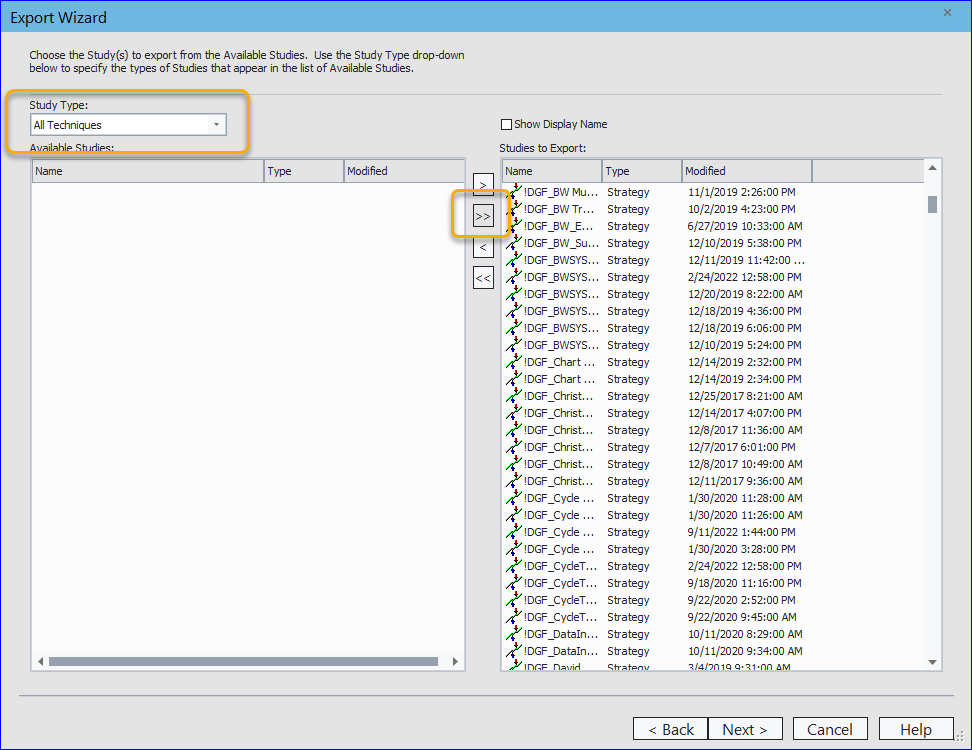
Move/Remove the EasyLanguage Work Folder
Locate the EasyLanguage work folder on your system. It is usually under your user login documents folder:

Rather than delete the folder, I like to rename the folder, as you can see I did once before when I reverted TradeStation back to base version on 8/24/2023. This accomplishes two things:
- Forces TradeStation to create a new, fresh work folder. I have found that the work folder can become corrupted and do not want any corruption to become part of the new TS installation.
- I can simply rename it back if things go terribly wrong.
The folder now looks like this:

Backup TradeStation
This step is not stricly necessary, but I include it as a fail-safe so that, if something goes wrong in this downgrading process, I can completely restore the TS environment. TS backups cannot be restored to older TS versions, so this backup is only good for the version (or future versions) it was made on.
I perform a full backup of everything except the data cache. I would rather let that be reconstructed if I restore later and don’t waste time or space on it here.
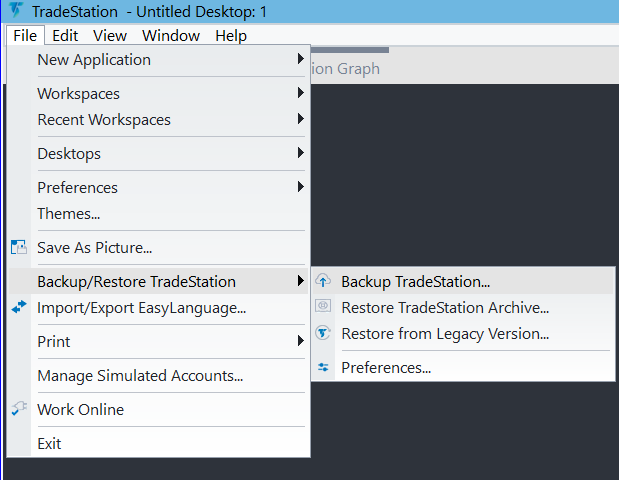

Save Custom Sessions
If you have custom session templates, save them to another folder so that they can be restored later:

Uninstall TradeStation
Use Window’s Add/Remove Programs to uninstall TradeStation from your system:
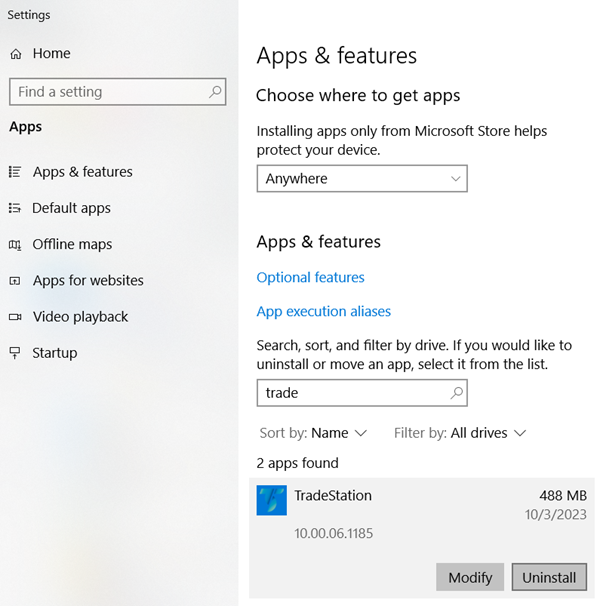
TradeStation Base 65 Version
The TradeStation base 65 installer is no longer available on TradeStation’s website, but you can download it here:
Run the downloaded file “TradeStation Setup Base Update 65.exe”
Install TradeStation
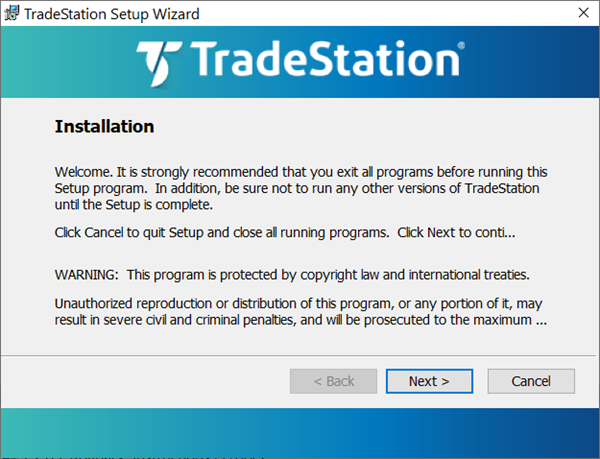
Following the prompts and install.
When you get to this screen — **** STOP ****. Do NOT, NOT, NOT click “Continue”:
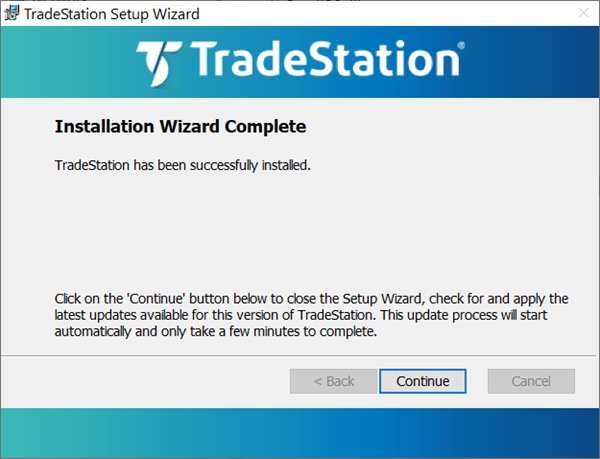
Preventing TradeStation Updates
Using Windows, go to the TradeStation program folder on your system. The default location is:

Rename the TradeStation updater programs so that it cannot find them to use.
- PatchDownloader.exe -> PatchDownloader.bak
- PatchInstaller.exe -> PatchInstaller.bak
You will probably get these warnings — click “Yes” and “Continue”

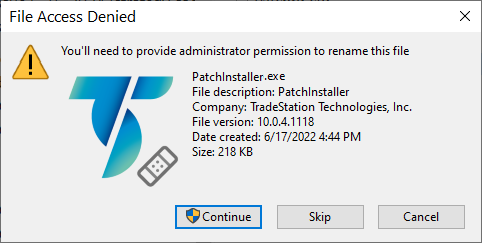
Continue TradeStation Installation
NOW we can click “Continue”:
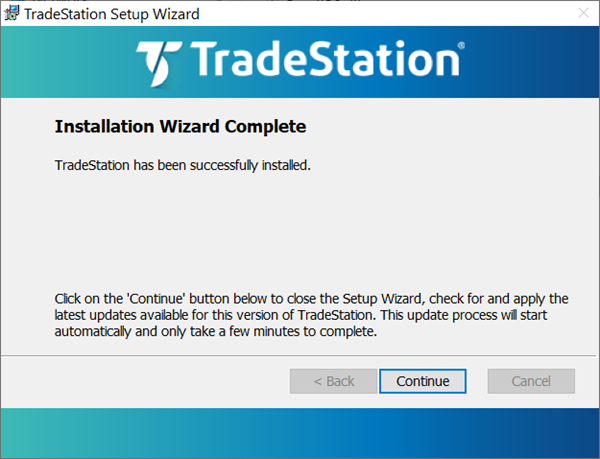
The TradeStation installer will silently exit.
Start TradeStation. You will probably see this message if you have TS 9.5 installed:
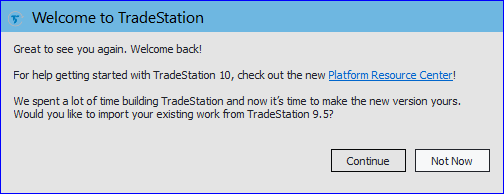
Click “Not Now”.
TradeStation will continue setting itself up:
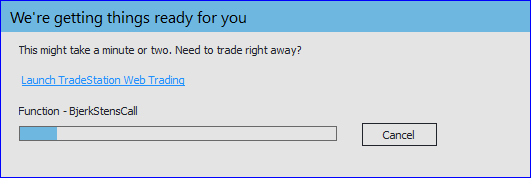
When it is complete, you should see this from the Help -> About TradeStation menu:
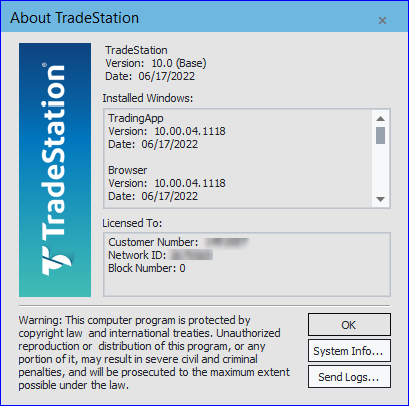
Restore Your EasyLanguage Code
Import all your EasyLanguage code that was previously exported to an ELD file:

You will receive pop-ups such as this:
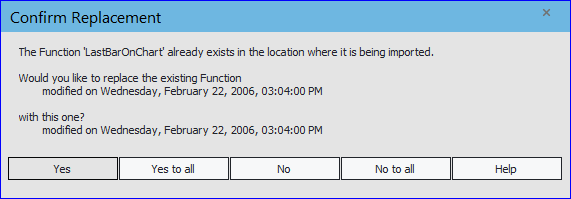
We do not want to overwrite the TradeStation functions in the newly installed version, so click “No to all”.
Follow any other prompts and click “Ok/Yes” when prompted to also import functions/strategies.
This process can take a long time depending on how many strategies or functions you have in your EasyLanguage code collection. You should eventually see this:
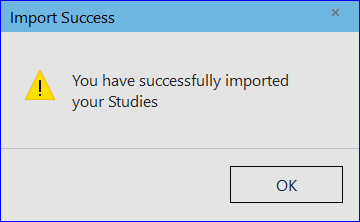
Restore Custom Sessions
If you have custom session templates, copy them back to this folder:
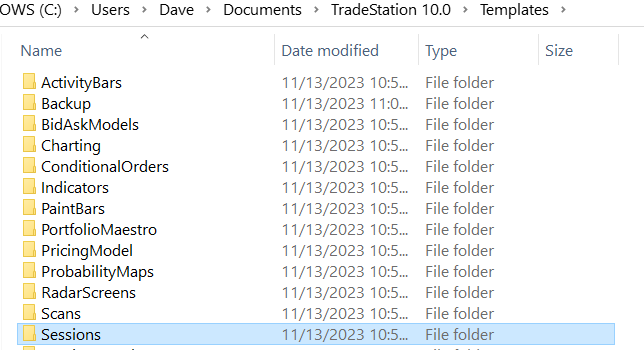
And that’s it! TradeStation will no longer update and you have restored all your EasyLanguage code.
Downgrading Workspace Files
TradeStation workspace (.tsw) files are not backward compatible. So if you have workspaces that were created with TS Update 70, they cannot be opened by older TS versions, such as Update 65. I wrote a hackish utility that can downgrade these files.
Note, that as of TS Update 72 version 10.0.6.1196, TradeStation has changed something in their chart format. This makes charts incompatible with previous versions of TS. When you downgrade a workspace from these versions, the charts will appear blank in the workspace. You will need to recreate the charts manually. MultiWalk projects, however, continue to downgrade fine. TS has not (yet) changed TradingApp formats.
See my free utility PatchTSW to downgrade TS workspaces.