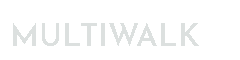Downgrading TradeStation and Freezing TradeStation Updates
One frustration with TradeStation is their adoption of “forced updates”. Many times these updates cause issues or break TradeStation. So once I get a version that I am happy with and is not causing trade or development issues, I will “freeze” it in place to prevent future updates. This gives me the discretionary control over updates.
These are the steps I use if I need to revert back to a previous version of TradeStation.
NOTE: This article was focused on downgrading to TradeStation Update 65 (this is the version that Kevin still uses as of Sep 2025 and has found the most stable). But you can use these steps to downgrade to any version as long as you have the correct version of TradeStation’s installation program. If you do not have the TradeStation installer for the version you want, I provide several versions below.
Important: Consider the following ramifications before downgrading. TradeStation has changed the format of their workspaces and do not provide backwards compatibility with older versions of TradeStation. Therefore, if you downgrade to TradeStation Update 65, or any version of TradeStation previous to your current version, any TradeStation workspaces (i.e., *.TSW files) that you have created using newer versions will need to be reconstructed. I wrote a workspace downgrade utility that you can also try–it might save you the trouble of reconstructing workspaces depending on what version you are downgrading from.
One last thing before we start. It seems that at some point (I’m not sure which Update) that TradeStation now has a built-in check for updates directly within the platform application itself. This pop-up will periodically appear at the bottom of the screen:
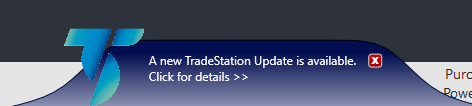
You can click the X to ignore or sometimes delay it for a week, but the notification will keep coming back. I do not know of a way around this pop-up since it is part of the platform app itself. While a nuisance, it does not seem to force an update. This annoying pop-up does not exist in Update 65.
Backup Everything!
If you are a new users and have just installed TradeStation and simply want to re-install with one of the below versions, there is no need to perform these backup steps since you don’t have any personal code to back up yet. You can skip to the installation step.
When I revert back to the base version of TradeStation, I like to wipe everything and start from a clean slate. This includes removing the TS work folders, which may or may not be removed when you uninstalled TradeSation, so I remove them manually. So to prepare for this, I back up everything three different ways.
Note: if this is the first time that you have installed TradeStation and simply want to remove TS from your system and install a previous version, there is no need to back anything up since you will not have any personal code to back up. You can just jump to the section “Uninstall TradeStation”.
Export ALL EasyLanguage Code
Export ALL the EasyLanguage code to an ELD file. This ELD file will be used to restore your EasyLanguage source code when the downgraded version of TradeStation is installed.


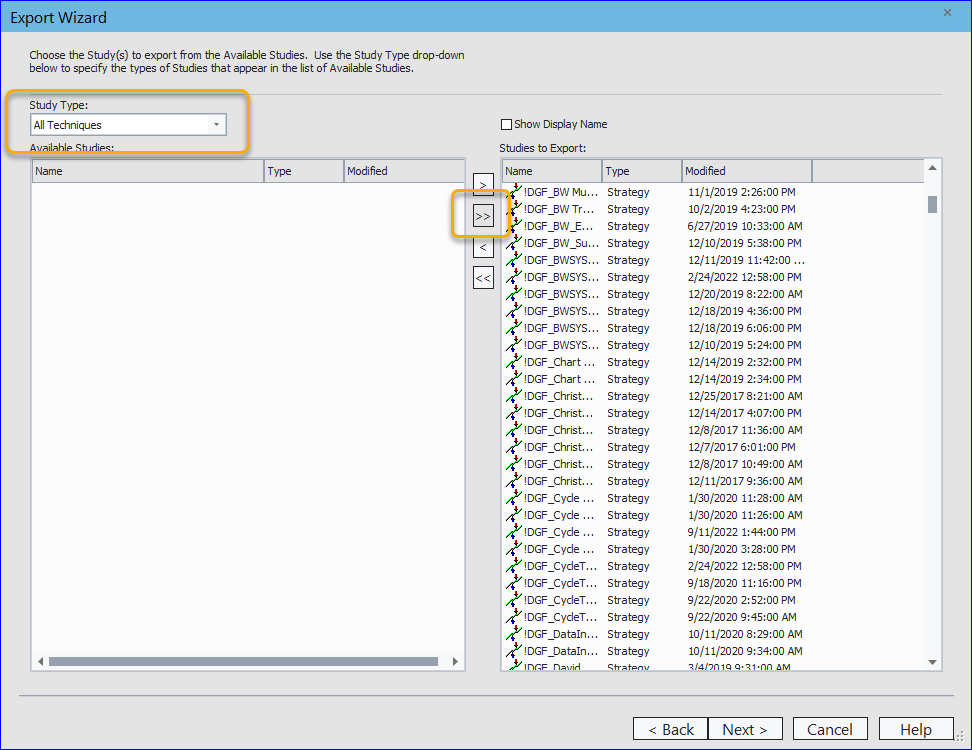
Move/Remove the EasyLanguage Work Folder
Locate the EasyLanguage work folder on your system. It is usually under your user login documents folder:

Rather than delete the folder, I like to rename the folder, as you can see I did once before when I reverted TradeStation back to base version on 8/24/2023. This accomplishes two things:
- Forces TradeStation to create a new, fresh work folder. I have found that the work folder can become corrupted and do not want any corruption to become part of the new TS installation.
- I can simply rename it back if things go terribly wrong.
The folder now looks like this:

Backup TradeStation
This step is not stricly necessary, and you can skip this step. But I include it as a fail-safe so that, if something goes wrong in this downgrading process, I can completely restore the TS environment to a new version of TS. TS backups cannot be restored to older TS versions, so this backup is only good for the version (or future versions) it was made on.
I perform a full backup of everything except the data cache. I would rather let that be reconstructed if I restore later and don’t waste time or space on it here.
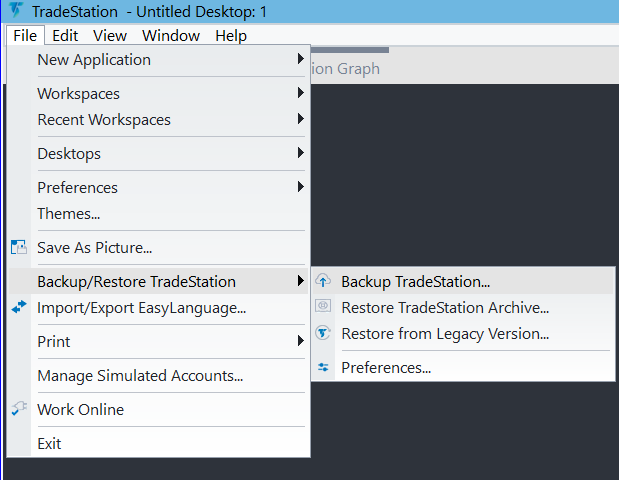

Save Custom Sessions
If you have custom session templates, save them to another folder so that they can be restored later:

Using TradeStation Rollback Option
If you simply want to roll back to the previous version of TradeStation that you had installed or updated from, you may be able to do this by using the TradeStation Update Manager to roll back to that version.
Note: this option will only be available to you if you had previously installed an earlier version of TradeStation. If you do not see a rollback option , then you will need to skip to the step Installing Older TradeStation Version.
Remember: you MUST export all your EasyLanguage code BEFORE rolling back so that you can import it after the rollback. The older version will not be able to read your TradeStation work spaces/EasyLanguage code database.

Clicking on the above option will start the Update Manager. For me, the Update Manager opens with a tiny font and resolution, so I need to click and drag the window to make it larger.
Click on Show All in the bottom right corner.
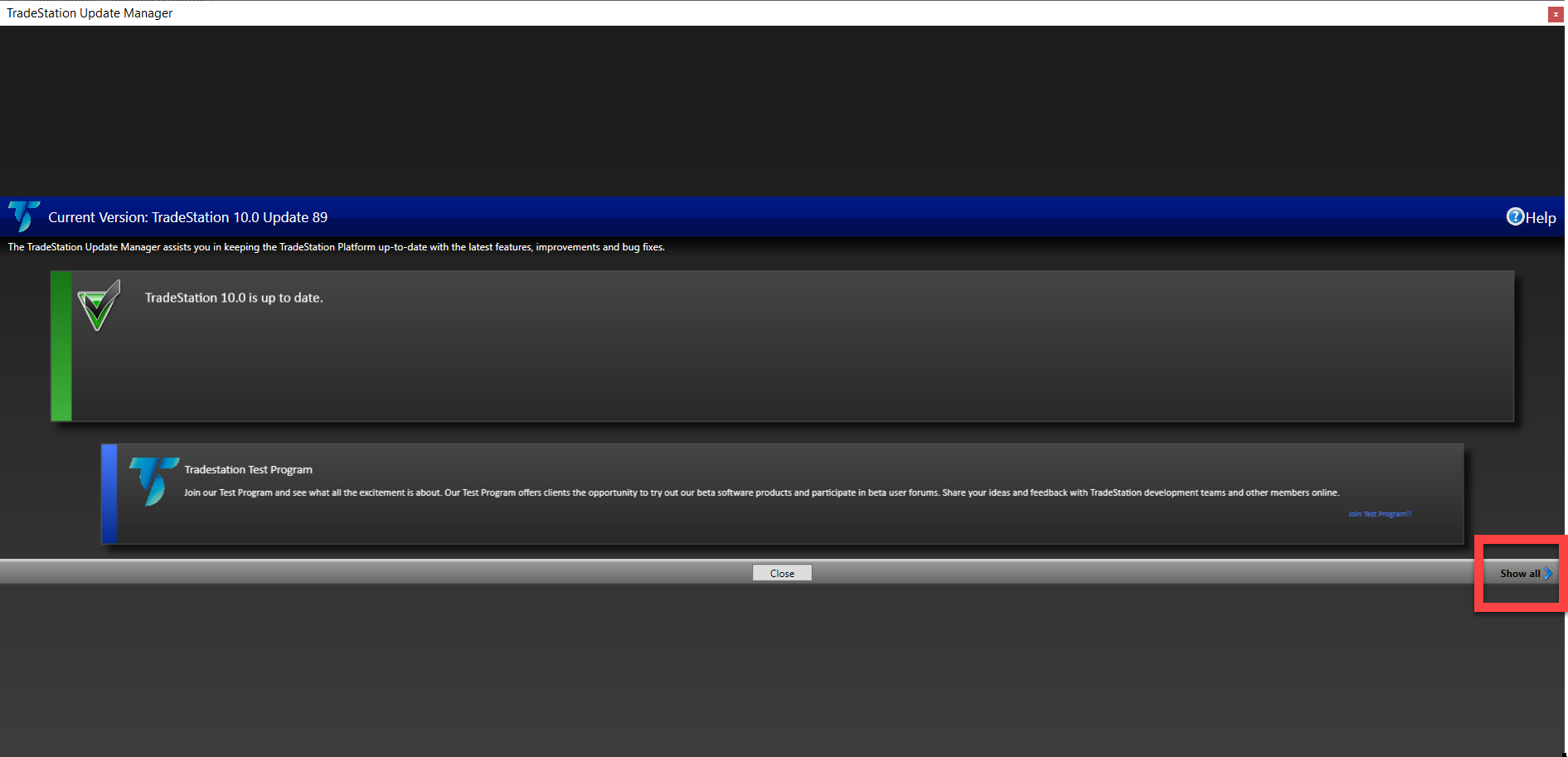
This is what I saw on one of my systems.
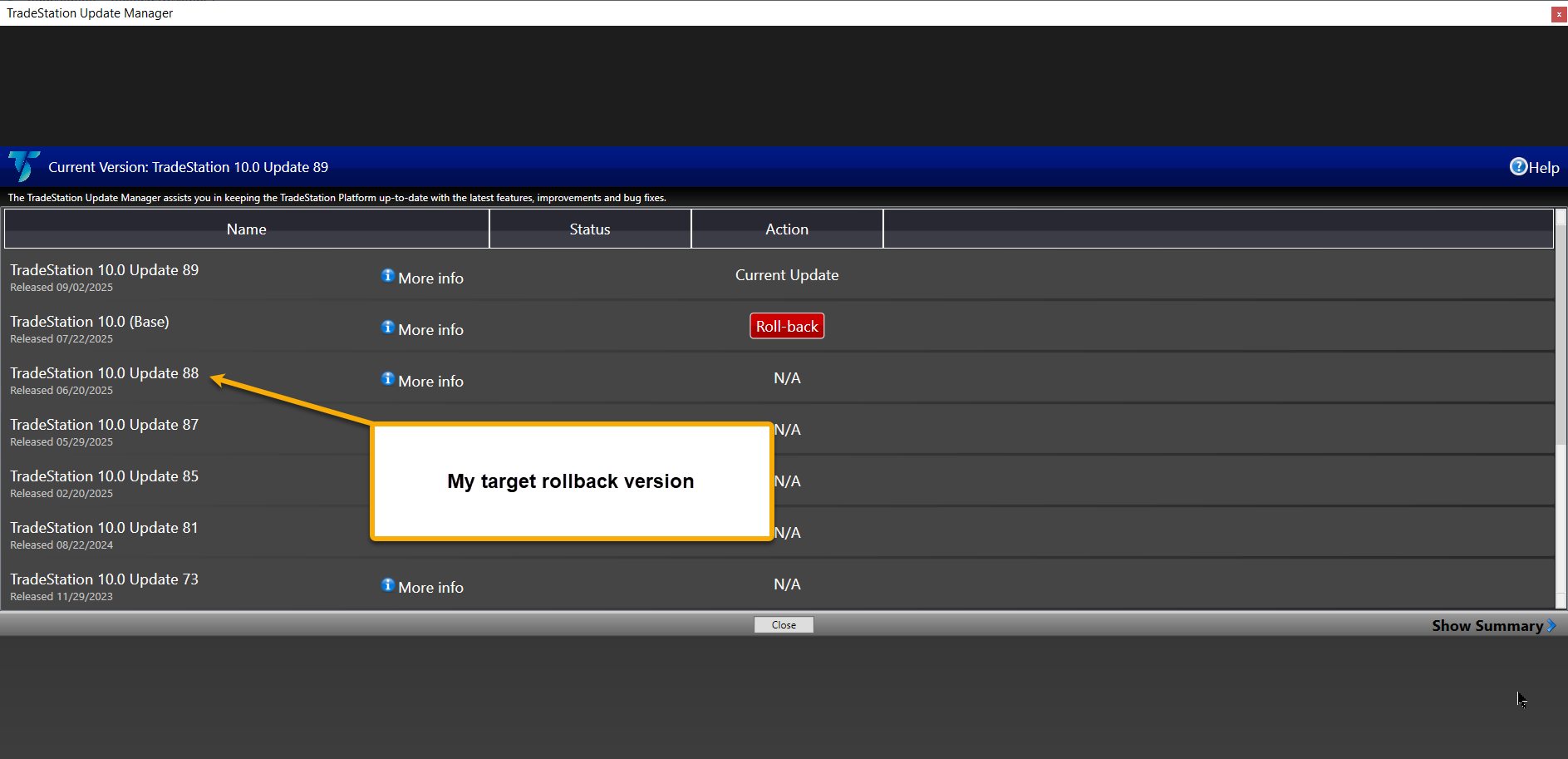
I wanted to roll back from Update 89 to Update 88.
I had to perform TWO rollbacks to get to this previous version.
Each time I saw these messages:
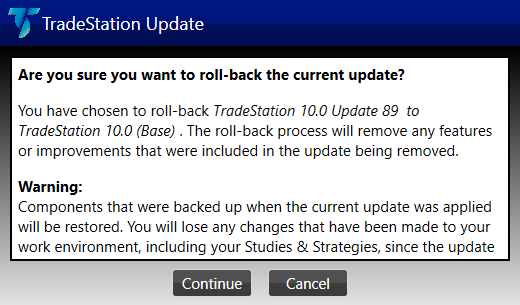
It says that you will lose any changes made to your work environment. This is not entirely true. You will lose ALL your EasyLangage code, period. It must be exported to an ELD file before continuing as explained earlier in this article.
Once I performed the SECOND rollback, I saw this:
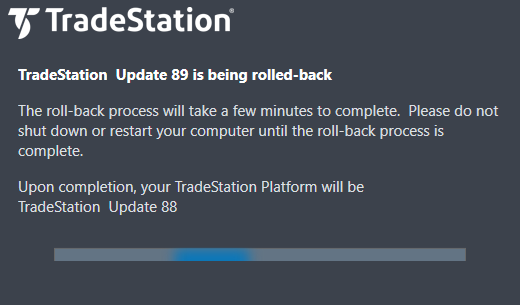
Once this finished, TradeStation restarted and present this message:
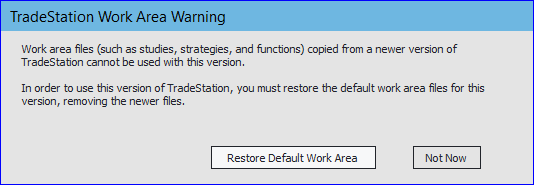
This is where you lose all previous work since you need to click “Restore Default Work Area”.
Once complete, I was actually rolled back to Update 88!
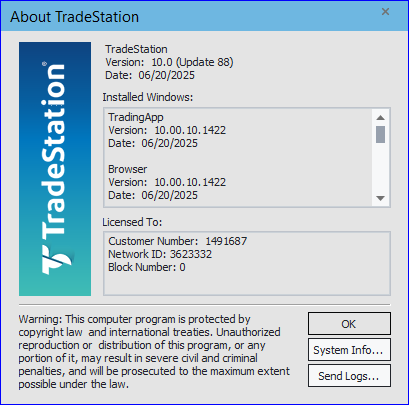
Installing Older TradeStation Version
If you cannot rollback using TradeStation’s Update Manager, then you will need to uninstall TradeStation and install using one of the following TradeStation installers. TradeStation does not provide older versions of their installation programs. I saved the below downloads directly from TradeStation’s website at various points when I installed TradeStation on my machines. Download one of the following to downgrade:
Then, uninstall TradeStation. Use Window’s Add/Remove Programs to uninstall TradeStation from your system:
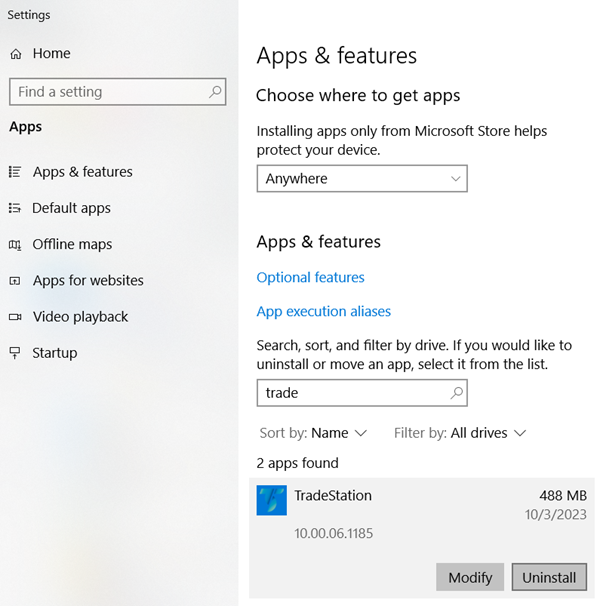
Then, run the TradeStation installer you downloaded, BUT with one CRITICAL exception: do NOT just follow the prompts. There is an important extra step to be handled. Read the following steps and follow each one very carefully, or else TradeStation will automatically try to update to the newest version. We do NOT want it to do that. See below step in red.
Install TradeStation
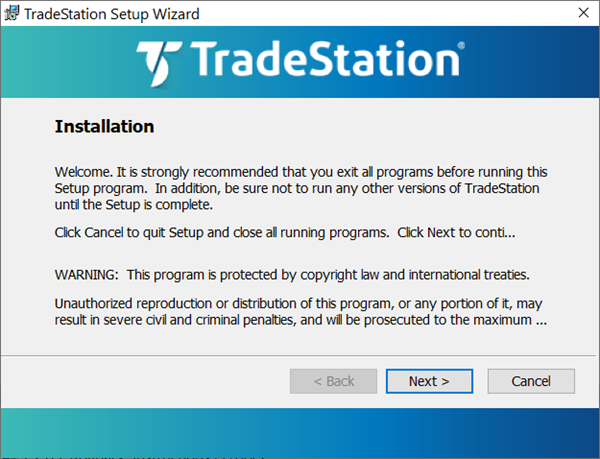
Following the prompts and install.
When you get to this screen — **** STOP ****. Do NOT, NOT, NOT click “Continue”. Leave this window open while you do the next step.
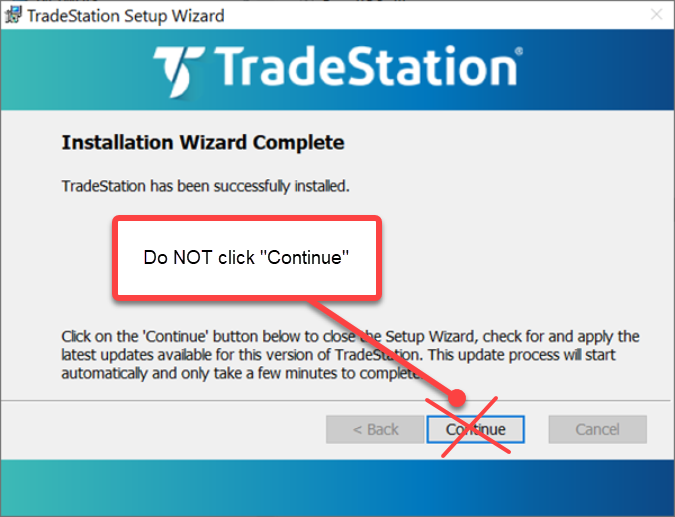
Preventing TradeStation Updates
Using Windows, go to the TradeStation program folder on your system. The default location is:

Rename the TradeStation updater programs so that it cannot find them to use.
- PatchDownloader.exe -> PatchDownloader.bak
- PatchInstaller.exe -> PatchInstaller.bak
You will probably get these warnings — click “Yes” and “Continue”

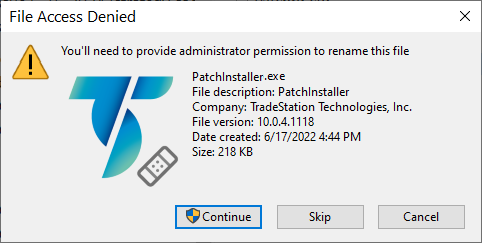
Once these files are renamed, TradeStation will silently fail when checking for updates. You will no longer be notified that an update is even available. If you want to later enable TradeStation automatic updates, then simply rename the two above files to their original names and re-start TradeStation.
Continue TradeStation Installation
NOW you can go back to the TS installation window and click “Continue”:
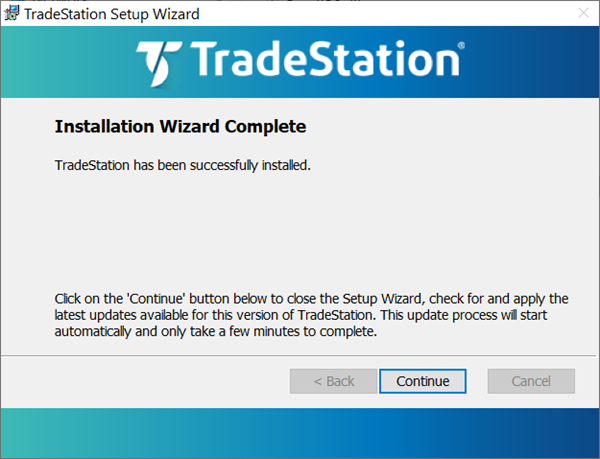
The TradeStation installer will silently exit.
Start TradeStation. You will probably see this message if you have TS 9.5 installed:
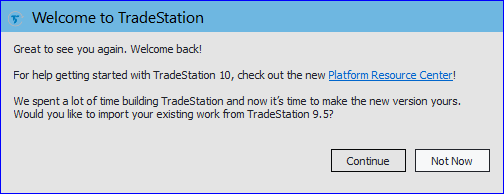
Click “Not Now”.
TradeStation will continue setting itself up:
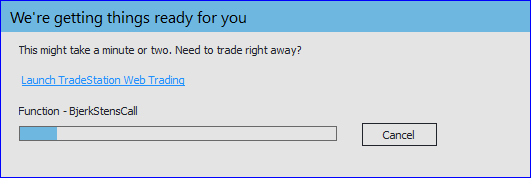
When it is complete, you can check the TradeStation version installed from the Help -> About TradeStation menu. The following example shows 10.00.04.118 Update 65 installed (which TradeStation, at the time, called “Base”):
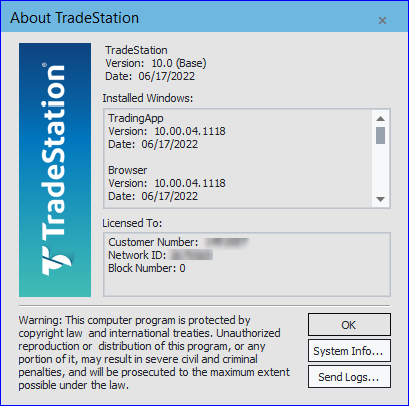
Restore Your EasyLanguage Code
Import all your EasyLanguage code that was previously exported to an ELD file:

You will receive pop-ups such as this:
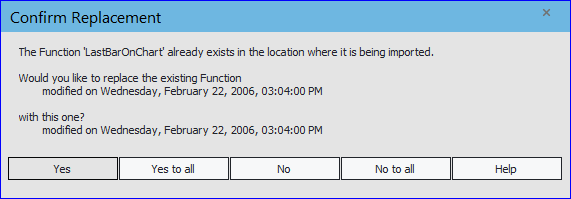
We do not want to overwrite the TradeStation functions in the newly installed version, so click “No to all”.
Follow any other prompts and click “Ok/Yes” when prompted to also import functions/strategies.
This process can take a long time depending on how many strategies or functions you have in your EasyLanguage code collection. You should eventually see this:
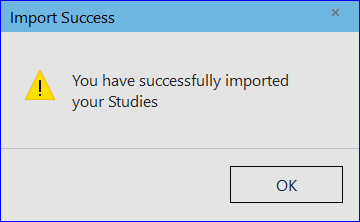
Restore Custom Sessions
If you have custom session templates, copy them back to this folder:
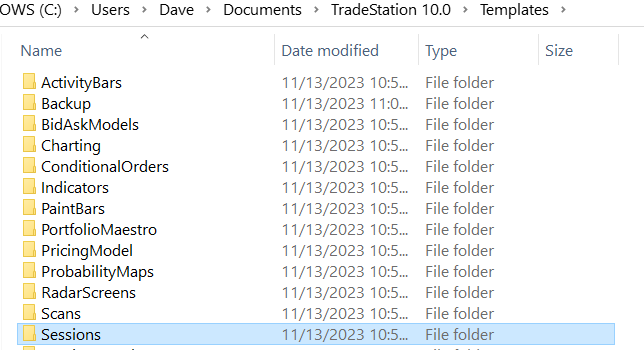
And that’s it! TradeStation will no longer update and you have restored all your EasyLanguage code.
Reinstall MultiWalk
When you uninstall TradeStation, it will also remove the MultiWalk DLL files. Therefore you need to run the MultiWalkSetup.exe file to replace the missing DLL files. Click here to download the latest version of MultiWalk.
Downgrading Workspace Files
TradeStation workspace (.tsw) files are not backward compatible. So if you have workspaces that were created with TS Update 70, they cannot be opened by older TS versions, such as Update 65. I wrote a hackish utility that can downgrade these files.
Note, that as of TS Update 72 version 10.0.6.1196, TradeStation has changed something in their chart format. This makes charts incompatible with previous versions of TS. When you downgrade a workspace from these versions, the charts will appear blank in the workspace. You will need to recreate the charts manually. MultiWalk projects, however, continue to downgrade fine. TS has not (yet) changed TradingApp formats.
See my free utility PatchTSW to downgrade TS workspaces.